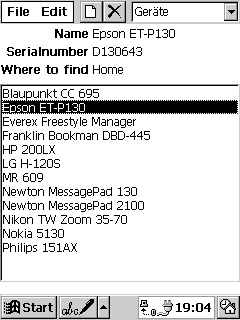
Overview
Start the program and exit
Create a new object
Modify an existing object
Remove an existing object
Working with the clipboard
Working with titles of fields
Working with categories
Working with encryption
Exporting the objects
Importing of objects
Troubleshooting
Registering
With The Safe you can keep track such things as serial numbers of software and devices, number, expiration date and PIN of credit cards, access codes and passwords of online services and other data. To help you find your objects quickly, you can categorize them. The categories of The Safe are independent of the categories for the builtin applications. You can edit the categories of course.
There are three areas on the screen:
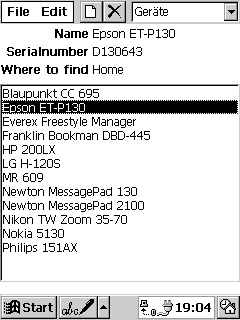
If you have used the default installation, you can start the program using Start-Programs-The Safe. If you have installed the program just now then the encryption is not activated yet and the program will startup immediately.
Tip: If you have used our program Serial Numbers, your data will be imported automatically into The Safe.
Later, if you have activated the encryption, you will be asked for the password on program start.
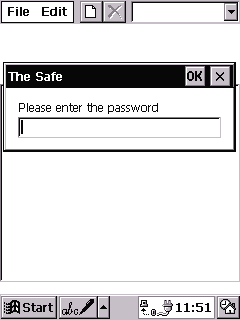
Enter the password you've choosen and tap on OK. The data will be decrypted while you see a progress screen.
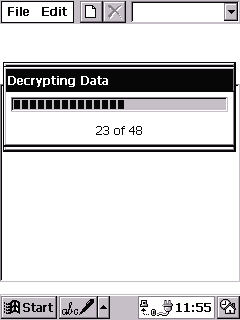
To leave the program, please choose the command Exit from the File menu.
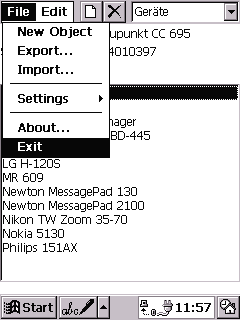
The data will be encrypted if you have activated the encryption.
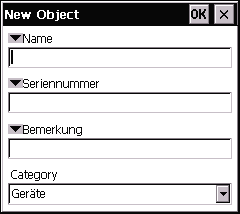
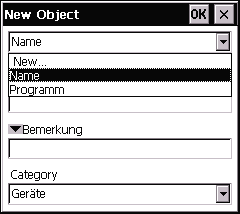
Tip: Choose the appropriate category from the menu bar before entering several object for the same category. So you must not choose this category for each new object again and again.
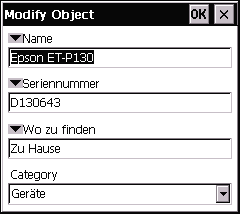
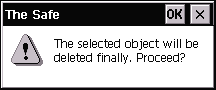
Copy an object into the clipboard
Paste an object from the clipboard
Cut an object and move it into the clipboard
Duplicate an object
Copy an existing object into the clipboard
Paste an existing object from the clipboard
Tip: Don't worry about separately entering the category or the field titles. If these data are not yet present in the database then The Safe will add them automatically.
Cut an existing object and move it into the clipboard
This is similar to the Copy function but it removes the original object from The Safe after copying into the clipboard.
Tip: After duplicating the object will remain in the clipboard also.
Change the title of a field for an
object
Edit the list of titles for a field
Set the default titles for a category
Change the title of a field for an object
Tip 1: To change the titles of an object to their defaults simply re-select the category for that object.
Tip 2: If you need a field title which is not present in the list yet, you don't have to leave the input mask. Simply choose 'New...' from the combo box of the appropriate field title and enter the new title. Afterwards you can choose this title from the combo as usual.
Edit the list of titles for a field
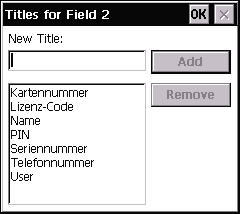
Tip: Don't worry about removing a title which is used by an object. If you do so then The Safe will recover this title at next opportunity.
Set the default titles for a category
For each category you can set default titles for the fields. To do so please choose List of Categories... from the 'Edit' menu.
Change the category of an object
Show objects for a specified category
Edit the list of categories
Change the category of an object
Show objects for a specified category
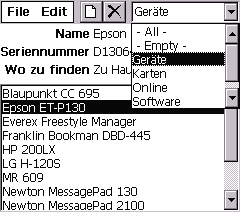
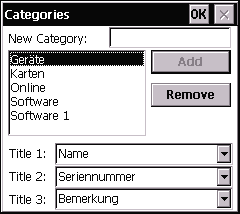
Tip 1: If you by mistaken have removed a category which is used by an object then The Safe will recover that category at next opportunity. It is possible that you have to close and re-open The Safe for doing that.
Tip 2: If you like to create a category where the field titles are similar to an existing one, first tap the old category in the list before entering the name of the new category. This will "copy" the default titles of the old category into the new one.
Tip 3: If you need a field title which is not in the list yet, you don't have to leave the input mask. Simply choose 'New...' from the combo box of the appropriate field and enter the new title. After that you can choose this title from the combo box as usual.
You can decide to encrypt the data of the objects. So no other can look into them. The
encryption scheme used is Triple DES. This strong algorithm was nominated as a
successor for the DES to be used in the future AES. It is very probably not to be cracked
in the foreseeable time.
If you have activated the encrpytion, all the objects are encrypted on closing
The Safe. On starting The Safe you will be asked for a password and the objects
will be decrypted then.
The advantage of encrypting the whole data over the usual pratice of simply protecting the program by a password is that spying the data is not possible even with tools like a database explorer. We mean this makes the disadvantage of the time consuming encryption/decryption process acceptable.
Activate/Deactivate encryption
Entering the password
Activate/Deactivate encryption
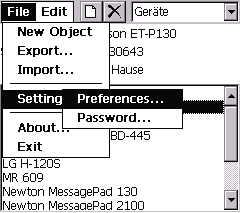
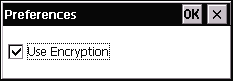
For maximum security please note the following:
You can export the objects into a text file by choosing the 'Export' command from the File menu. Each object will be stored in a line. A line contains in this order:
The elements are separated by tabulators.
You can import objects from a text file by choosing the 'Import' command from the File menu. Each object has to be stored on a separate line in such a file. The line must contain in this order:
The elements has to be separated by tabulators.
Tip: Don't worry about entering the categories and titles which are in the file to import but not in the database. The Safe will complete the database with the appropriate values. Even the default titles for such new categories are created automatically.
First please check
if there is a new version of The Safe. Otherwise please contact
![]()
Registering The Safe is only $19. Registered users of our program Serial Numbers can upgrade for a special price. Visit our website
or contact
![]()
please.