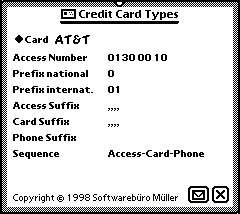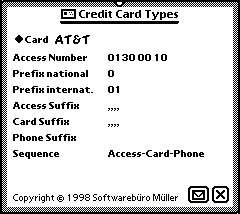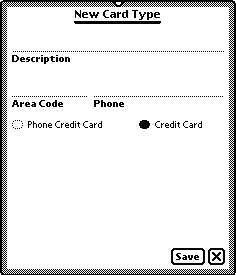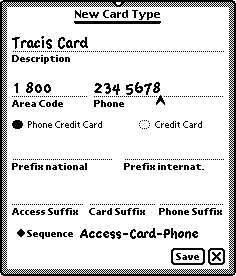Credit Card Types
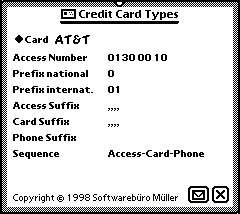
This part of SBM Services will work together with the Credit Card Settings in the
'Owner Info'. If you don't know much about that, please read the Troubleshooting section.
Check existing credit card types
Select the desired credit card type. Right under the name of the credit card type you
can see the appropriated access number. For a phone credit card there will be additional
informations.
- Prefix national
- The character(s) that should appear before the area code for numbers in your own
country.
-
- Prefix international
- The character(s) that should appear before the country code for dialing numbers not in
your own country.
-
- Access Suffix, Card Suffix, Phone Suffix
- Because the processing of the informations in your phone credit card company will take
some time, there will be one or more commas after the access number, the card number or
the phone number for inserting a pause. Sometimes you must include other characters.
Contact you phone credit card company for this informations.
-
- Sequence
- There are different structures of the numbers for different phone credit cards:
- Access Number - Card Number - Phone Number
- or
- Access Number - Phone Number - Card Number
- The card number itself contains the number of the phone credit card and the appropriate
PIN. Sometimes there will be no access number.
-
Add a new credit card type
To add a new credit card type, select "New" from the action picker.
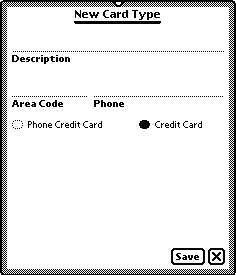
Enter the description for the credit card type and the area code and phone number for
the access number. For a credit card tap on "Save" now. For a phone credit card
tap on Phone Credit Card.
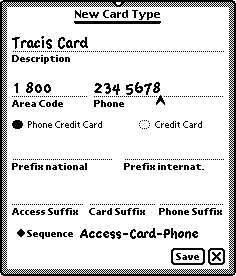
Fill in the additional categories as described under 'Check installed
credit card types' and tap on Save.
Remove an existing credit card type
To remove an credit card type, select it and remove it with the action button.
Define an credit card type as the default
You can define an credit card type as the default. This will be the suggested one for
new credit cards. Select the desired credit card type and choose 'Default' from the action
picker.
Modifying an existing credit card type
In addition you can choose to modify a card type with the action button.
Troubleshooting
Here are the steps to use a phone credit card:
- Create the appropriate credit card _type_ with SBM Services. As 'Access Number' type in
the 1 800 xxxxx number. Please note that you must include the '1' before the '800'! Users
not in USA have to replace the '1' with their appropriate prefix which will stand before
the area codes.
- Open the Owner Info on your Newton, add a credit card of the created type and fill the
'Card Number' with the appropriate combination of phone credit card number and PIN (your
phone card provider gives you that informations). The displayed phone number is taken from
SBM Services and should not be modified here - because the current version of Services
will not respect these changes :-)
- In the preferences roll go to 'Phone Numbers' and check 'New Number Generator' please.
- Now the card will be listed under the dial assist slip and you can use it for dial your
ISP or someone else.