

Select the desired email system. Right under the name of the email system you can see what will be happen with addresses of this type. In this example @t-online.de will be appended to the entered address. So if you use the type 'T-Online' for an address in cards you must not enter @t-online.de, because the Newton system will do this for you.
NOTE: For some email systems, i.E. Compuserve, the creation of a complete address will need a function. In such a case 'Function' will appear under the email system. You can't define such email systems byself.
To add a new email system, choose "New" from the action picker.
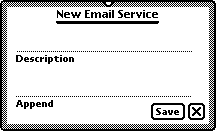
Enter the desired description for the email system and define what should be appended to addresses of such a type. Now tap on 'Save'.
To remove an email system, select it and remove it with the action button.
You can define an email system as the default. This email system will be the suggested one for new email addresses. Select the desired email system and choose 'Default' from the action picker.
Because of the existing rests of the eWorld software, the default setting is meaningless on the MP120/130 - at least on the german one. This is not a bug of SBM Services, it's a bug of the Newton OS.