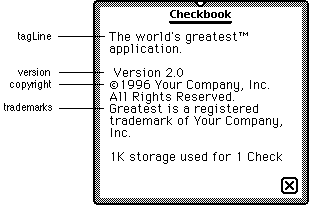Q: What are the basic steps to create a simple NewtApp-based application?
A: The following steps will create a basic NewtApp-based application:
Basic Setup
1) Create a project.
2) In NTK's Project Settings dialog, set Platform to "Newton 2.0" or "Newton 2.1".
Create the NewtApp base view
1) Create a layout file.
2) Drag out a newtApplication.
3) Set the following slots to the following values:
allLayouts: {
default: GetLayout("default.t"),
overview: GetLayout("Overview.t"),
}
allSoups: {
mySoup: {
_proto: newtSoup,
soupName: "SoupName:SIG",
soupIndices: [],
soupQuery: {} } }
title: kAppName
newtClockFolderTab or newtFolderTab as a child of the newtApp.
5) Draw a newtStatusBar as a child of the newtApp.
6) For the newtStatusBar set the following slots:
menuLeftButtons: [newtInfoButton]
menuRightButtons: [newtActionButton, newtFilingButton]
"main.t" and add it to the project.
Create the default view:
1) Create another layout file.
2) Draw a newtLayout in the new layout file.
3) Add a viewJustify slot to the newtLayout and set it to parentRelativeFull horizontal and vertical.
4) Set the viewBounds of the newtLayout to:
{top: 20, // leave room for the folder tab
bottom: -25, // leave room for the status bar
left: 0,
right: 0}
newtEntryView as a child of the newtLayout.
6) Add a viewJustify slot and set it to parentRelativeFull horizontal and vertical (necessary only until platform file is updated).
7) Set the viewBounds of the newtEntryView to:
{top: 0, bottom: 0, right: 0, left: 0};
For example:
a) Draw a newtLabelInputLine as a child of the newtEntryView.
b) Set the following slots:
label: "My Label"
path: 'myTextSlot
newtLabelNumInputLine as a child of the newtEntryView.
d) Set the following slots:
label: "Number"
path: 'myNumberSlot
"default.t" and add it to the project. Move it so that it is compiled before the main layout (use the Process Earlier menu item).
Add Overview support
1) Create another layout file.
2) Draw a newtOverLayout in the new layout file.
3) Add the Abstract slot to the newtOverLayout, for example:
Abstract := func(item, bbox )
begin
local t := item.myTextSlot & ",";
if item.myNumberSlot then
t := t && NumberStr(item.myNumberSlot);
MakeText(t, bbox.left+18, bbox.top,
bbox.right, bbox.bottom - 18);
end;
Add InstallScript and RemoveScript
1) Create a text file and add the following to it:
InstallScript := func(partFrame) begin
partFrame.removeFrame :=
(partFrame.theForm):NewtInstallScript(partFrame.theForm);
end;
RemoveScript := func(partFrame) begin
(partFrame.removeFrame):
NewtRemoveScript(partFrame.removeFrame);
end;