 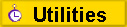
TOOLBARS, EXTRAS &
BACKDROPS
Part 2 of 2
After installing this little application, you can
change some undocumented options - like freeze - on Newton 2.x systems. NOTE: After
installing you can find Options in the extras folder "Setup" by tapping
"Preferences". Activate Freezing - With this feature of the Newton 2.x
system you can have applications loaded on your Newton device but not activated. Such
applications don't occupy heap space. A frozen application is marked by a snowflake.
Undo-Redo instead of Undo-Undo - This is what happens when you tap the Undo-Button.
Close Extras always - If you tap on an application in the extras drawer, the extras drawer
will normally close. Uncheck if you don't like that. Credit: Softwarebuero Mueller.
Package
Organizer makes it easy for you to keep track of, manipulate, and manage your software
packages. Moving packages becomes as easy as dragging from your internal memory to your
card, and it's easy (and fast) to work with large groups of packages at once. Credit:
Stand Alone Software.
Package
Popup places a small button in the status bar of the NotePad which, when tapped, pops up a
list of all installed packages. In addition, if you have any frozen packages (denoted by a
snowflake icon in the menu), you can tap on it to thaw it, launch it and automatically
re-freeze it after you close. At the top or bottom of the menu (depending on your
preference) are three special items that let you rotate the Newton screen, restart the
Newton, or put it to sleep. Alternatively, you can eliminate these from the menu
altogether. 30 day shareware. Credit: Stand Alone Software.
PowerOff
1.1.4 adds a small button on the backdrop application's status bar. The button shows the
percentage of power remaining in your battery pack as well as the charging status if the
AC adapter is plugged in. The latest version includes some new features. The
PowerOff 1.1.4 button will now display the current temperature in degrees F. Clicking a
second time will show the message "off" which will turn off the Newton if
clicked. There's a 5 second delay between states of the button. For instance, if you
clicked twice on the battery level display to show "off", waiting 5 seconds will
return you to the default battery display. Credit: Herb Otto.
ScrollBarList 1.0 - Purpose - This is a proto template for a scroll bar
text list with the following features - up/down via single key click, continuous up/down
via key press. Full view height scroll when scroll area tapped (below or above marker).
Propotional sliding marker, with dragable placement. Scalable width by mouse; height set
by viewLines slot. Automatic fade of scroll bar if length(listItems)(viewLines). This
proto is based on textList and pictButton. Check with Physix Inc for single/multi user
licenses.
Start
Bar installs a small task bar at the bottom of your Newton's screen, below the button bar.
This bar lets you quickly switch between open tasks on your Newton, plus give you access
to frequently used apps and system functions. Tapping and holding on items in StartBar
will open up a menu allowing you to perform tasks on those items.Start Bar is
customizable, allowing you to set the height of the bar, label the Go button, and allows
you to set up a list of applications that will appear in the Go popup menu. 30 day
shareware. Credit: Stand Alone Software.
TapBar SDK 1.0 release - TapBar is a multi-purpose, FreeWare button
management utility. With it, you can set up button bars made up of your favorite selection
in your own order and layout. It also allows you to add buttons into NotePad's (backdrop
application's) status bar. Also, for programmers, TapBar has an open API that allows you
to write your own buttons and even create your own commercial button suite! TapBar
requires Newton OS 2.0. It must be installed into internal store to avoid "grip of
death" probrem. TapBar itself requires 46K of store space and about 4K of heap space.
This is the full set of files you need to develop TapBar buttons, including TapBar applet
(English Version), Sample Buttons and its source files Rotate Button 1.0, TapBar
Customizer 1.0.
After installing this little extension, you can
popup a list of running applications by tapping the marked area near by the Names button.
To change the location of the Tasks-Button you can either select one of the corners of the
screen or fix the button on the Button Bar as shown in the picture at the top. As a
alternative or you can decide to position the Tasks-Button free on the screen. Note: You
set the location for each orientation separately! Credit: Softwarebuero Mueller.
|