Description ViewMP
Table of Contents
[Still under construction.]1. ViewMP - things
your are able to accomplish with the Latex interpreter for the Newton
2. How to send Windows text-files to the Newton and have them displayed
in ViewMP
3. Searching for expressions in a Latex script
4. Creating and editing soups on the Newton
5. Short introduction to Latex script
6. Instructions of use for Tool
7. Terms of use
1. ViewMP - things your are able to accomplish with the Latex interpreter for the Newton
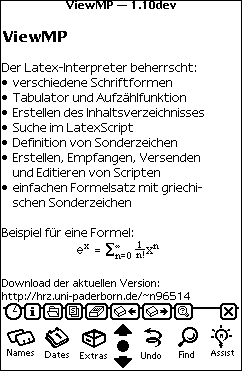 ViewMP1 is a Latex interpreter for the
Newton OS 2.x2. The version 1.10dev3 described in this document will occupy 81 kByte on your Newton
including the character table, and offers the following:
ViewMP1 is a Latex interpreter for the
Newton OS 2.x2. The version 1.10dev3 described in this document will occupy 81 kByte on your Newton
including the character table, and offers the following:
- A variety of different fonts
- Tabulator and list functionality
- Definition of the "table of contents"
- Search within the Latex script
- Definition of special characters, symbols and inclusion of graphics
- Creating, deleting, receiving, sending and editing of scripts
- Easy instructions for equations and Greek symbols
This makes ViewMP the only application on the Newton OS with extended equation typesetting capabilities, so far. Through it's rich functions ViewMP is also suited to create simple Newton-Books, which can then be viewed within ViewMP.
Next we will describe the proper usage of the application, and then continue to discuss the Latex commands implemented so far. A more detailed introduction to Latex can be requested from the author.
Included in the package is a character-set for the Newton, the DOS- and Windows applications:
- Symbol
- Tool
- FileConvert
"Tool" is a DOS application which will convert4 text-files created under Windows into Sloup receivable data, which will also take care of "Umlauts" and a bug introduced in earlier versions of Sloup like Slurpee. It is further useful for creating HEX-listings of files and checksums.
Most interesting however is the possibility to translate bitmap-files into its' Tool-own scripting-file which can then be copied to different computers, and further be converted back to a bitmap-file.
"Tool"5 is also able to calculate fractals.
"FileConvert" is a Windows 95 application to convert 6 Newton files, which may have been received via Sloup for instance, into PC-Windows files (text-format). We'll explain the different applications later in more detail.
2. How to send Windows text-files to the Newton and have them displayed in ViewMP
ViewMP stores your Latex scripts under Extras|Storage in Soups.7 During the process of opening up a Latex script to be displayed, it will automatically be interpreted to create8 a table of contents. In contrast to version 0.x, all those after 1.0 will not run directly in heap anymore. Systems with OS 2.0 are now able to work with huge texts.
LIMIT
ViewMP can be run from the internal storage, as well as from flash-memory inserted in either PC Card ()If no card was found on the selected slot, or the soup data is missing, you'll find this message displayed:
[ Soup was not found at the selected memory location ]. slots.
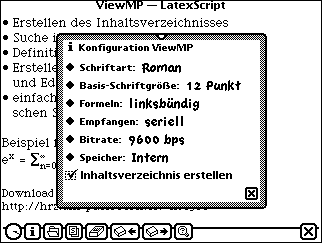
To be able to view scripts created outside the Newton, they'll have to be send to the Newton. So far ViewMP does not contain serial communication functionalities, hence other tools will have to be used. Further ViewMP is not yet able to insert line breaks, hence text will have to be pre-processed on the PC for this. The text should be formatted under Word 7 in such a fashion as desired to be seen on the Newton itself. The standard font-type according to the Latex definitions itself, Sans Serif, is also the pre-selected font in ViewMP, and corresponds to 12 point Times New Roman quite well. (Default font and size is adjustable in 'Prefs' as well as storage place and table of contents, as seen in the picture). To prepare the documents into a suitable portrait format for the MP 120 or MP130, the page width will have to be tuned to 6.25 cm. If one of the just mentioned MessagePads with OS 2.0 is used in landscape rotation or a MP 2x00 is adjusted to portrait rotation, a page width of 8.5 cm should be desired.
The documents here will also be provided with the bold attribute and font size 14 for large, and 10 for small font sizes. (If you have chosen 10 point instead of 12 to be your default font-size, it's necessary to select 9,10 or 12 as your font-size.) For the documents to appear in a more appealing harmonic fashion, you can select the automatic hyphenation, which is found under Extras|Syllabification. The resulting text being created, will be saved under File|Save As, as the file type text with line-feeds. Add (A short introduction to LatexScript is found in the following chapters. Future version of ViewMP will support automatic breaks at the end of the line, and provide conversion for HTML- or RTF-format into Latex-format and vise versa. In the future the procedure being described, will not be required any longer: a text files is just send to the Newton, which will automatically add any line- or page-breaks as needed.) to the saved text, which can now be viewed and edited with any simple editor, all the Latex commands afterwards.
With the aid of the application 'Tool' the file is now converted from a Windows text-format (DOS text-format differs in the presentation of 'Umlauts'.) into a Sloup readable (receivable) format. Be aware of Slurpee 1.9-2 which the author is using, it contains a bug; this version accepts data send to the Newton into user-defined soups only, if the line to be stored contains a TAB- and a ASCII-character at the end. 'Tool' will choose as the the character '$', as ASCII-character. Further 'Tool' will also convert the Umlauts "ä", "ö", "ü", &qout;Ä&qout;, "Ö", "Ü" and "ß" into appropriate Latex sequences. The additionally accepted characters
!"§$%&/{}[]@
will directly be presented in Unicode, to save interpretation time. We'll now give you an example of how the actual information 'Hello!' is send to the Newton via Sloup to a soup infoTest:VIEW which has been create for this purpose:
infoTest:VIEW![]
{a:"string"}
Hello! $
BYE!
If the application 'Tool' is present in the current directory and the Latex script is saved under the file-name test.txt, then the call for the conversion into a Sloup format would be :
tool /s test.txt infoTest
After a successful conversion has taken place, 'Tool' will respond with:
The SLP-file has been created. (Die SLP-Datei wurde angelegt.)
The file test.slp can now be send with a terminal program to the Newton.(A soup can be send from the Newton to the PC with Sloup, if the following text fragment is copied into the clipboard and then transferred to the application Hyper-Terminal on Windows95 with Edit|Paste, while the terminal application is switched in the 'record text-file':
infoTest:VIEW
{a:"string"}
DUMP!
The terminal application under Windows 3.x do not support this procedure. Reconverting into a Windows-format is not yet implemented in 'Tool'. You'll be able to do this however with 'Word', using Edit|Replace. Future versions of ViewMP will support sending/receiving data through the serial connection itself, hence it'll be much easier to handle such procedures.) Please start the terminal program on the PC side and Sloup on the Newton.( Please ensure that settings for the data-transfer are in accordance on Sloup and the terminal program.) If you wish to store data you are transferring to the Newton on a storage card, then please select the card under Extras|Card and check the box 'Save new info and packages on this card' accordingly. The procedure just described will be negligible soon, as future versions of ViewMP will be enhanced to support transfer of scripts via serial or infrared beam directly from ViewMP itself.
The received soup will be saved as infoTest:VIEW in Extras|Storage. The suffix :VIEW aids the fast recognition of the soups owner application. Pressing the 'Overview' button in 'Storage', you'll also be able to tap on the different storage soups and the Newton will present you with the amount of text-lines under 'Items' and it's corresponding storage space in kByte of the soup in question. One can also differentiate from this view, the storage medium on which the soup is kept ie. internal or external memory. Furthermore it's possible to entirely delete the storage soups from this view, selecting the 'Delete' button.
Starting ViewMP for the first time, will result in the default Latex script being created. Next, the contents of this script will be presented as the title screen, similar to that of the first 'Figure' shown at the beginning of this document. The tile heading will show the current version number of ViewMP when started, and then the name of the loaded Latex script.
Please tap on the 'File' button to open a script. The appearing slip will present a list with all the available scripts which are contained on the storage which was choosen under 'Prefs'. If you tap on a name in the list, the corresponding script will be opened and it's first page displayed to you. If 'Create table of contents' was 'checked' from the 'Prefs' menu, a slip will be presented during the interpretation process to show a progression bar, appropriately. Script name and size will be indicated on top of the slip. If you have opened a script, the name "ViewMP" and that of the script will be indicated in the title line.
ViewMP will display 20 lines in normal font at a time. Through it's up- and downwards arrows you're able to navigate through the text in the usual manor. With it you can scroll 19 lines up or down in the script at a time.
The 'table of contents' is viewed with a tab on the 'Overview' button. If however, there were no special Latex commands given in the script, only one line appears stating "beginning of text", tapping on it will lead you to jump to the beginning of the document. The 'clock' button will indicated the current status of the battery, time and date when pressed. The button which will let you jump to a specified page number, is not enabled yet.
3. Searching for expressions in a Latex script
The button with the magnifying glass is used to search for an expression in the Latex script of the current soup.
The search is not a direct 'text search', rather a search in the Latex script text itself. Usually a word such as 'läßt' will be difficult to find, since in Latex format special characters such as 'ä' and 'ß' are presented in their Latex sequences.
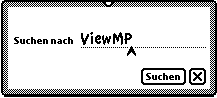
Searching for an expression from the current cursor position, which is the first displayed line of text, you'll have to select the magnifying glass button. The appearing slip can be closed via the the 'Close' box or another tap on the button with the magnifying glass (as illustrated in the figure).
The string which is sought after, should be written onto the input line in handwriting or is corrected via the double-tap activated, soft-keyboard. With each tap on the 'Search' button the recurring search for the expression is initiated and the result is presented in a text-window, while the slip itself is kept open. (The first line on the screen will not be searched.)
If the expression can not found until the end of the script an according message is displayed. It will also be possible to jump to the beginning of the text pressing the 'table of contents'.
4. Creating and editing soups on the Newton
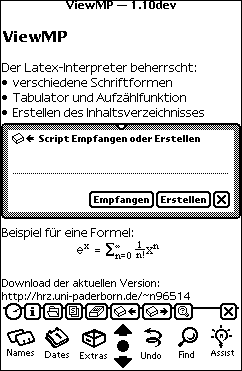
It is possible not only to display scripts with ViewMP, but rather create and edit them as well. If you wish to create a new soup on the Newton, tap on the 'Status bar button' with the box and the arrow pointing towards the box, since something is being added to the Newton. In the appearing slip your are asked to input a script name. Later, it is possible to create a script pressing the 'Create' button. The contents of the script so far, ViewMP creates automatically the first entry
ViewMP - Test.
for the soup 'Test', is displayed. If a script with the same name exist as the one being created, it would be indicated to you accordingly.
If you wish to edit a soup, do tap on the 'Edit' button (symbolized as an eraser with inscribed 'E'). In the appearing slip, the first line of the script is displayed (as seen in the figure). Soups which have been created in the way just described, can be deleted tapping the Delete button in the slip which is presented, when tapping the soups icon from Extras|Storage.
A new line is added to the soup with a tap on the 'New' button. Jump to the beginning or end of the soup with a tap on the skip arrows, while a tap on the 'arrow' buttons will let you move forward or backward one line at a time, respectively. To execute the changes made on the input line, tap on the 'OK' button once. Since ViewMP works directly with the script now, instead of the heap-memory as done in previous versions, all changes will be made instantainiously. Changes made are seen instantly on-screen, if the line in question is currently been displayed itself.
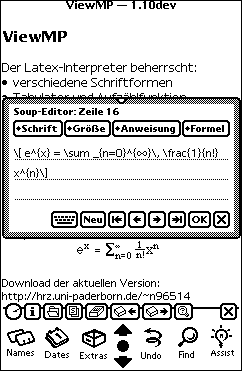
You're able to select font type and -size, as well as instructions for insertion of special- characters and equation typesetting with the menu like arranged buttons above the input area. Selecting one of the menu-options will result with the insertion of the according Latex-command at the end of the input-line. Please notice however, not all Latex commands are selectable from the menu itself, which can be interpreted by ViewMP. This especially applies to special mathematical characters, which mostly will have to be inputted with their corresponding Latex commands directly, instead.
5. Short introduction to Latex script
ViewMP will allow you to insert more than one Latex command in a line of input at a time, which is also interruptible with strings of text, itself. All lines which have been saved with 'Sloup' do also represent lines in the soup itself, and will be outputted in the script, as such. Lines which protrude the width of the screen, will not be broken (line-break). Since ViewMP is strictly line-oriented so far, it will be necessary that all changes made to the font type differing to that of the default font (The default font is 'Roman' with a 12 point font size.) itself, for the particular line being dealt with, are strictly to be made, at the beginning of each line.
Latex commands are always introduced with a 'backslash' and end with a 'space', which is not outputted. Latex commands which are not recognised from ViewMP, will be ignored.
ViewMP will be able to interpret the following font-type Latex commands:
\rm normal font
\bf bold font
\it italic font
\sf serifless font
\tt teletype font
The commands for the normal, serifless and teletype fonts change the font-appearance and at the same time enable bold and italic behaviour, but will not alter the fonts size however. This will be possible though, with these commands: \small small font (10 or 9 point) \normalsize normal font (12 or 10 point) \large large font (14 or 12 point)
To have the backslash-character be outputted itself, a command for special characters has to be given.
ViewMP supports the following special characters, not be used inside mathematical expression however:
\backslash \ \copyright (c) "' " "' " -- - --- -
'Tool' will take care of all the German Umlaut conversions into Latex commands. The Latex sequences are as follows:
"a ä "o ö "u ü "A Ä "O Ö "U Ü "s ß
It is quite trivial to create a 'table of contents'. The appropriate Latex commands is simply called (Only the first instruction is considered, as a 'table of contents' is needed to be created, not an 'index register'.) at the beginning or end of the 'line of text' concerned. The 'table of contents' of the currently selected Latex script is displayed via the 'Overview' when pressed. It is possible to jump to a particular 'paragraph' through a tap on it's heading in the 'table of contents', and you'll be able to close the slip with a tap on the 'Close' box.
If you wish for instance, the word 'Contents' to appear in your 'table of contents', you would have to give the following Latex instructions:
\addtocontents{toc}{Contents}
Please note that 'environment' instructions are not yet supported in ViewMP. Tabulator- and enumeration-environments can not be defined. Hence, ViewMP will only recognise fixed tabulator-positions at 10, 30, 50 and so on. The first tabulator position was fixed to 10, to guarantee a smooth looking appearance in enumeration lists which contain more than one line. Introducing the following command, will produce a jump to the next higher tabulator position which follows the previous one select:
\> jump to the next fixed tabulator position
ViewMP will automatically add a 'fat dot' in front of each new line added. All the text to follow will then appear after a jump to the tab-position 10 has taken place. For instance:
\item Point ( Point
You'll be able to insert a page break with the following command. Please note however, all following lines are no longer displayed. Hence it will be desirable for a 'jump to' onto the then following lines of text, via an entry in the 'table of contents':
\pagebreak
Currently ViewMP will only support a few mathematical commands. (These are not to be used recursive: hence a fraction inside a exponent will not be allowed.) Line-spacing in equations will be adjusted automatically. Equation characters will be displayed with 16 point size. A mathematical equation (Special character such as \ß (c) are not allowed inside of equations. Furthermore only equations contained within \[ and \] are supported. Hence these will always be inside of one line of text.) such as text itself, is always outputted left-aligned (Latex itself defines equations are to be displayed middle-aligned.) and has to be contained within the commands \[ and \]. So far ViewMP will recognise the following commands with equations:
\[ begin of the equation section \] end of the equation section \mbox{} text output within a equation \int integral sign \sum sum sign \frac{z}{n} \cdot multiplier point \, space x_{i}^{p} (base and exponents do not represent instructions) (While base or exponent are not considered to be an instruction and hence don't need to be concluded with a space, it is however needed for instructions which define limits, for instance as seen in the integral, a space has to be inserted behind the last curly bracket for the instruction to be executed, as we are dealing with an instruction here.)
Within a line the following Latex commands could exist, to output the equation which follows:
\[ e^{x} = \sum _{n=0}^{(}\, \frac{1}{n!} x^{n}\]
![]()
These Greek special-characters are supported at this time:
\alpha ( \beta ( \gamma ( \delta ( \epsilon ( \zeta ( \eta ( \theta ( \kappa ( \lambda ( \mu ( \nu ( \xi ( \pi ( \rho ( \sigma ( \tau ( \phi ( \varphi ( \chi ( \psi ( \omega ( \Gamma ( \Delta ( \Theta ( \Lambda ( \Phi ( \Omega (
Moreover ViewMP does also support some commands which are not inherited from Latex script itself, these are so far:
\line draws a horizontal line \super engages superscript notation \sub engages subscript notation \underline enables underlining \bmpline{} draws a line of a particular bitmap
If you wish to output graphic entities, please use the \bmpline{} command. The HEX-decimal numbers (You'll always have to use capital letter here: 0123456789ABCDEF) embraced within the curly brackets, will be shown as left-aligned 'points'. The valency of the bits correspond to those of dual numbers: the left bit of each block of four bits, has a valency of 8, the second 4, third 2 and the last 1. Bits which are set, will be drawn as points and added up for the valency of the block of four. For instance these instructions will display the character of the 'Fourier-transformation':
\bmpline{70E} \bmpline{89F} \bmpline{8FF} \bmpline{89F} \bmpline{70E}
With 'Tool' you'll be in the position to create the particular HEX lines to give graphic instructions to ViewMP. Please refrain from working with large graphics on MessagePads with ARM 610 ( Newton OS 2.0 ), as these have less processor-power to be able to do the necessary complex calculations.
6. Instructions of use for Tool
Instructions are given here on how to use version 1.4.1 of Tool (as of 29.01.1998). It was developed with Borland C++ 4.5 under Windows95. Command line instruction have to be written in de-capitalised format. Tool is useful to convert Windows text files into 'Sloup' files for the Newton, which may be send via a terminal emulator. Tool will use 99 kByte on your hard-disk. All command line instructions will referred to just now.
Without command line instructions, Tool will indicate to use /? for a list of short command line instruction available:
tool
A short list of possible command line instructions is displayed with the following command. Even though all the parameters are displayed in 'caps', you'll have to use de-capitalised letters for the instructions (!):
tool /?
Give this following instruction to create a file 'text.slp' from a Windows TXT-file, which then can be transferred through a terminal emulator and Sloup to the Newton. This file uses the third parameter as it's Sloup name, which is create for the file. The TXT-file will have to contain a RETURN character as it's last character in the file (End Of File), otherwise the code will not be executed any further. A suffix :VIEW for ViewMP will automatically be created and all Windows 'Umlauts' and special-character definitions are replaced into it's corresponding Latex sequences. Furthermore all tab-characters are added, lines are concluded with the "$" character and other control instructions are appended for Sloup to work properly.
tool /s text.txt Testtext
The following instruction will calculate a four-digit checksum according to a custom designed procedure. Note, if you use large files, the described process may take a few seconds of your time. Character twisters are recognised, file size and character positioning is required for the calculation to take place. The checksums calculated will most likely vary from version to version of Tool, since the routines for the procedure calculations will improve with time. This function was created to test files which had been transferred via modem for their correct bits. You may test other file-types such as EXE-files, too. A four digit checksum is calculated for the file name being handed over:
tool /c test.txt
A HEX-dump will be generated for the file which is named as the second parameter and written out in text-format to the file named as the third parameter. The file can then easily be opened with any text-editor. Within, file characters are displayed as ASCII-code, as far as can be interpreted, and furthermore the decimal values in tables.
Other file-types, such as EXE-files are supported, too. This function was designed to investigate different data formats:
tool /h test.bmp test.hex
You're able to convert a BMP-file into a script-file with the suffix .TXT using the following Tool command, replacing the now obsolete application 'TiffExport' which was included with older distributions of ViewMP. Only files in uncompressed BMP-format which contain either two, 256 or true-colour data, can be used. File size is not limited.
If black/white pictures are converted, the resulting HEX-coded lines may be used with the \bmpline{} instruction within ViewMP:
tool /bt bild
Files which have been created with the above method can be converted back into bitmap-files with the following instruction:
tool /tb bild

Tool will also enable you to calculate 'fractals'. The calculated pictures will be transformed into the bitmap file-format. Tool is quite useful for calculations of this nature, since several of the parameters which are to be calculated could be written into a batch file, which would result in the calculation of a few fractals at a time. It will be necessary to determine the centre of the picture to be calculated with the 'German' x- and y-coordinate notation (with commas), after the switch /f follows the width of the windows to be calculated, the calculation depth, picture width in points and the file name of the bitmap ( 256 colours ) file to be written. The following command will calculate the pre-historic apple man:
tool /f -0,7 0 4 150 400 urapfel
7. Terms of use
© 1997/8 Roger Golz
You agree to accept/adhere the terms of use with the usage/installation of ViewMP or it's accompanying applications and pieces of paper. No liability will accepted for the functionality of the applications, correctness of data, proper run-time ability of the application on the hardware itself or any of the resulting damage which may be incurred through he usage of the application. This also concerns the break down of the software itself or any other faults or damage, which may result from misuse or faulty usage itself. No guarantee is given for the software, the manual or other material such as hardware is given. No liability is take for consequential damage, which includes without restrictions damages incurred from lost of profits, interruption of business, loss of business information's, or from other such data or financial loss or damage. In no event liability will be take for any direct, indirect, special, incidental, or consequential damages arising from the use of or inability to use software or
documentation and other such articles, even if it has been advised of the possibility of such damages. The author and writer can not be held legally responsible or otherwise liable for any misfunction or it's consequences or wrong indications made.
This software obligees the copyright laws. It's protected by international and other national legal treaties. This software is not to be lend or for hire. Furthermore the software, data and it's documentation like the manual is copyright protected. Reprints, copies, including the software, even partially, or reproductions otherwise, use of the information's contained, especially for commercial use, not matter what way, are only allowed with written consent of the author itself.
VIEWMP - LATEX INTERPRETER FOR THE NEWTON
Footnotes
1 Author: Roger Golz, Petersstraße 25, 33100 Paderborn: e-Mail, Homepage. This site will also allow you to download the most current version. Translation: xxx2 ViewMP supports OS 2.0 which runs on Newton MP 120 and 130, furthermore support for the larger screen-size of the models MP2x00 and rotation of the screen, is also implemented. Upcoming version will be able to insert line-breaks in text received from a PC, according to current orientation and implemented Newton OS. ViewMP is labeled as 1.15dev, which implies that the current version is still beta-quality for developers. This version wasn't fully tested for operating conditions yet, errors may result. Terms of usage, which are iterated at the end of this document, will have to be obliged to automatically when using this software.
3 The most current version can be obtained from my WWW-page. This document is most likely not updated as frequently, as the application itself.
4 Conversion of "Umlaut" characters are strictly done abiding to the specification outlined in the German document-style definitions of Latex. Future versions of ViewMP will have an option implemented to allow scripts being sent/received via serial or beamed with the infrared-interface exchanging them between MessagePads.
5 Converting HTML- or RTF-files into Latex and vise versa, using "Tool" is being worked on.
6 FileConvert converts those "Notes" which are received from the MessagePad via QuickPort. Re-converting Latex scripts into a Windows text file format is not implemented yet.
7 (Since the Newton manages all its' data in 'Unicode' and even object-oriented, scripts will on average occupy 2.5 times the memory usually required for the same file to be stored in the PC, on the Newton. Comparing text- to the BMP-script-files, the later will only require 3 times the storage space of the BMP-file, on the Newton, while script files itself could reach double the size of the BMP-files.)
8 (This option is usually selected, but may be de-selected if it's usually preferred to work with scripts not containing a 'table of contents'. This will lead to a speed increase, opening up a script.)