
Datebook Server
Path: accessible via /dates/index.html
SSI: <DATES>
DateServ makes items in your Dates database available over the WWW. To do this, it reads directly from the Dates soup, so any 3rd party applications that alter or extend the Dates application may cause you problems. However, there are no reports of conflicts yet reported so forge ahead!
DateServ supports two modes of access:
- A direct path to your day's and week's agenda
- A forms-based query that returns any range of dates.
The paths to the day and week view are, respectively, /dates/day.html and /dates/week.html The reason these items are pre-specified is to allow DateServ to pre-cache them when NPDS starts up. This minimizes time required for a request for these items to be served.
Using Direct Path Access:
Example: You want to link to your weekly agenda from a page in your Notepad. You'd insert this HTML code
<A HREF="/dates/week.html">Weekly Agenda</A>
somewhere in that note.
A Special HTML Tag:
Speaking of embedding things, you can also directly embed the Daily Agenda in a note by using the <AGENDA_DAY> Server Side Include. When the note is served up, a table containing the day's agenda will be placed where that tag was.
Configuring DateServ:
- Week Length: The week overview returned by DateServ is configurable. Open DateServ in the Extras Drawer and you'll see that you can select which day of the week is the "First" day of the week view and you can set the length of the week returned as well.
- Disclosure: Although my schedule is an
open book, you may prefer NOT to show Events,
Meetings, or ToDo's. You may select each class of
Calendar entry individually by clicking the appropriate
checkboxes. Note that turning off any Calendar event
class turns off ALL instances of that class. There
is no support for filtering by priority, folder,
etc at present.
- In addition, since some people's meetings are indefinite in length, you may choose to NOT show the end time for meetings by de-selecting Show Duration under the Show Meetings checkbox.
- Javascript: You'll notice that when you click
on a meeting or event, you get a nice little pop-up
windoid with the pertinent information for that event.
If, due to personal preference or security restrictions
you do not wish to use this function, de-select this
box.
Clicking on links to your Datebook entries will then simply open full browser windows without use of Javascript.
The Most Common DateServ Question:
Q: I just added a date to this week's schedule and it hasn't shown up yet. Why?A: The daily and weekly overview are cached files. Your new event will show up in an hour or so after the cached version of day.html or week.html has expired.

CardFile Server
Path: accessible via /cards/index.html
SSI: <CARDS>
CardServ allows one to search the Names (Cardfile) database, receive a ranked list of entries matching your search terms, then view any of those entries in one of two ways:
- As a formatted HTML Page
- As a Versit vCard for import into your Netscape Address Book.
You can access CardServ via the URL path /cards/index.html or you can have the search form embedded in a note by using the SSI tag <NAME_SEARCH>.
Configuring CardServ:
Since many of us store provate information in the Notes of our Name cards, un-check the "Show Notes" box to keep this information hidden. It is set to TRUE by default until you change it the first time.

WebPager
Path: accessible via the path /pager/
SSI: <PAGER>
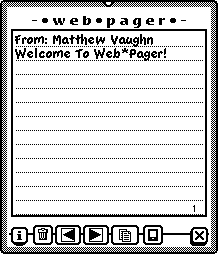
Interface:
In the screenshot on the right, the buttons along the bottom of the "Pager" are info, Delete, Back, Forward, Save, Reply, Close.
You can also scroll up and down in a Page as well as select and copy Page text to the Clipboard.
Two Way Paging
Note the Newt Button next to the Save icon in the screenshot. This button appears when the sender of the page is using a Newton Browser.
The assumption is that he/she is also running NPDS. If you tap the Newt Button, your browser will launch and access the sender's copy of Web*Pager via NPDS. Voila, you can reply to the message from your browser. I know this is a hack, but it's the best I can do for freeware! I am working on pager clients for MacOS and (maybe) Win32 and information on these will become available later.
urlCop: Don't forget to install urlCop or two-way paging won't work. For those of you who don't know, urlCop is somewhat like Internet Config for the Mac. It provides a system-level URL handler.
Configuring Web*Pager
The option to speak or not speak is controlled by an entry you'll find under Web*Pager's info button since some of you will not want a chatty Newton...