- REMOVE all the component packages before continuing with this installation.
- Install and run the package NPDS Wiper and allow it to reset your Newton
 Use
your package installer of choice to install nHTTPd.
Use
your package installer of choice to install nHTTPd. Close your desktop connection, open the Extras drawer, then tap the the nHTTPd Icon to open it.
This performs some initialization functions required for the rest of the NPDS System.
*During their first installation, they rely on functions provided by nHTTPd to verify and update their preference files. nHTTPd MUST be installed before they are or you'll get errors.
- NoteServ (Required)
- CardServ (Recommended)
- DateServ (Recommended)
- Tracker Client (Optional)
- Web*Pager (Optional.. but VERY FUN)
- Web*Pager requires urlCop
- GIFServer [+ GIFMaker] (Optional)
- NPDS Setup (Recommended)
- Script Editor (Optional)
- Decide upon one folder in your Notepad that you want to use for serving WWW pages (you can change it later).
- Make sure there's at least one note filed in that folder.
- Open NoteServ and use
the folder picker to select that folder.
(By default, it's set to "Personal")
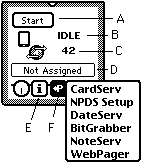 Starting
Up
Starting
Up