Hemlock
Hemlock searches multiple internet search engines, news organizations, shopping centers, even top-ten lists using for user-specified search terms, putting the results in a scrollable list similar to the results in the Newton's Find panel. To search the web, Hemlock uses Apple Computer's Sherlock™ plugins. Hemlock is free.
For a more complete set of information about Hemlock, go to the Hemlock Home Page.
See Sean's Newton Page for other projects of Sean Luke's.
Hemlock does not do its own web page and search engine fetching; instead, Hemlock relies on Newt's Cape to do this low-level work for it. Hemlock will not work without recent versions of Newt's Cape. I don't currently plan on writing one that works with either NetHopper or LunaSuite, sorry. It goes without saying that Hemlock needs Newton OS 2.0. I have tested Hemlock extensively on a MessagePad 2000, but only just a little on an MP130 and MP120.
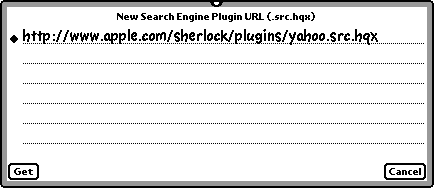
Hemlock does its magic by reading the "plugins" desgined to drive Apple Computer's Sherlock(tm) internet search system built into the new Find File panel in MacOS 8.5. So before you can use Hemlock, you need to load some of these plugins into Hemlock. Hemlock only reads plugins that end in the extension ".src.hqx". Nothing else.
You begin by pressing the "New" button, then entering the URL of a plugin, and pressing "Get". Alternatively you can load a plugin directly into Hemlock via Newt's Cape (see below). After the plugin is fetched, the search engine it represents appears in the list in the main Hemlock window. In Hemlock's main window, you can
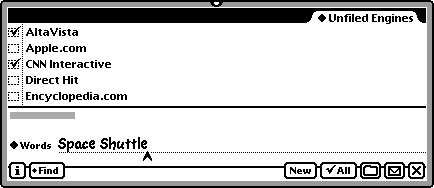
To submit a query, enter search terms into the "Words" field, select the search engines you wish to query, and press Find. If you want any new search results to overwrite existing results, choose "Overwrite Results", else choose "Append to Results".
Hemlock queries the engines one by one and tabulates the results.
Hemlock makes three kinds of requests to Newt's Cape: loading a new search engine plugin, updating a group of plugins, or submitting one ore more queries. If one or more requests are pending, the "Find" menu changes into a "Stop" menu. Choosing "Stop Job" from the Stop menu will stop all requests submitted to Hemlock, including any that are currently pending.
If an error occurs while processing a request, Hemlock will present you with four options:
If Newt's Cape is not responding to a request, or you for some reason want to skip just that request or retry it choose "Interrupt Job" from the Stop menu. This is similar to creating an error while processing the request, and Hemlock will correspondingly give you three options: retry the request, skip the request and go to the next request, or stop all requests.
Once in a blue moon, Newt's Cape may get really stuck and refuse to process any requests Hemlock tosses its way, no matter what you do. Don't give up hope! You can give Newt's Cape the equivalent of a vulcan nerve pinch (force-quit it if it's running in the background) by choosing "Reset Newt's Cape" from the "i" menu. This also causes Newt's Cape to drop its current HTTP connection and let go of NIE; so if by chance you want a Hemlock to allow NIE to drop without quitting Hemlock, this menu option will also do the trick.
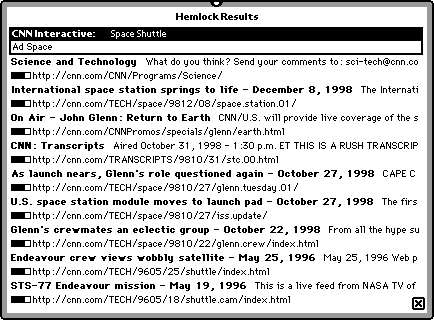
When Hemlock has finished querying search engines, it will automatically show you the results (unless you cancelled the querying). Or you can show the results yourself by pressing the overview button (the "belly button"). Just like the Newton's Find program...in fact, if you look closely, you'll notice more than a superficial resemblence between the two :-).
Hemlock displays the results in a scrolling list. All the results for a given search engine are shown in the order they were processed from the query; the first item will be a header for the search engine itself.
The search engine header contains the name of the engine, and possibly a short advertisement text (very important to keep search engine companies making plugins!). If you click on a search engine header, you can choose to have Newt's Cape load and display the query as it was presented to the search engine, bookmark this query, export the query information to the Note Pad, or load and display the advertisement's URL link.
Query results include the main text (in bold), additional text (to its right), the relevance of the result (a value from 0 to 100 shown in a little bar, if the search engine gives relevance information at all), and the URL of the result (to the right of the relevance). If you click on a query result, you can choose to display a text summary of that result, export the result text and related information to the Note Pad, or have Newt's Cape either load or bookmark the URL for the result.
If you choose to display a text summary, a window pops up which displays a screenful of text. In the top-right corner appears the relevance as a percent value, if any. In the routing menu, you can send the result text and related information to the Note Pad, load the result URL, or bookmark it. If the original text contained images, they are represented in summary text as [foo], where foo is the alt text (if any) for the image. With no alt text, an image appears as [].
In addition to the main link for the item, Hemlock also gathers all other links located inside the item area; the hypertext for these additional links is listed in the "Load Other Links" menu in the text summary window. Choose one of these menu items, and the associated link is loaded in Newt's Cape. For example, the following HTML text snippet is found by searching for "Hemlock Newton" at www.altavista.com, and as parsed as a single item in Hemlock:
|
Hemlock provides serveral preferences, accessible from Info:Prefs.
Hemlock registers itself as a Newt's Cape helper app for the extension ".src.hqx" and the BinHex MIME type This means that usually you should be able to load a new search engine directly into Hemlock just by clicking on its URL link in Newt's Cape.
Newt's Cape can also be configured to use Hemlock as its Find facility. In Newt's Cape, General:Other Options,
After this, Hemlock will be used as the search mechanism when you choose "Newt's Cape:Find?" in Routing buttons (such as from the Notes app).