Hemlock
Hemlock searches multiple internet search engines, news organizations, shopping centers, even top-ten lists using for user-specified search terms, putting the results in a scrollable list similar to the results in the Newton's Find panel. To search the web, Hemlock uses Apple Computer's Sherlock™ plugins. Hemlock is free.
See Sean's Newton Page for other projects of Sean Luke's, and also for a more complete version of these instructions.
Hemlock does not do its own web page and search engine fetching; instead, Hemlock relies on Newt's Cape to do this low-level work for it. Hemlock will not work without recent versions of Newt's Cape. I don't currently plan on writing one that works with either NetHopper or LunaSuite, sorry. It goes without saying that Hemlock needs Newton OS 2.0. I have only tested Hemlock on a MessagePad 2000 -- Hemlock has a black-and-white icon for MessagePad 130s and 120s, but I've not heard about its use on such machines (and would be interested in any such tales).

Hemlock does its magic by reading the "plugins" desgined to drive Apple Computer's Sherlock(tm) internet search system built into the new Find File panel in MacOS 8.5. So before you can use Hemlock, you need to load some of these plugins into Hemlock. Hemlock only reads plugins that end in the extension ".src.hqx". Nothing else.
You begin by pressing the "New" button, then entering the URL of a plugin, and pressing "Get". Alternatively you can load a plugin directly into Hemlock via Newt's Cape (see below). After the plugin is fetched, the search engine it represents appears in the list in the main Hemlock window. In Hemlock's main window, you can
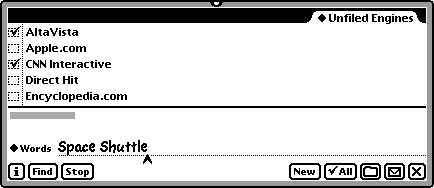
To submit a query, enter search terms into the "Words" field, select the search engines you wish to query, and press Find. If you want any new search results to overwrite existing results, choose "Overwrite Results", else choose "Append to Results".
Hemlock queries the engines one by one and tabulates the results.
Hemlock makes three kinds of requests to Newt's Cape: loading a new search engine plugin, updating a group of plugins, or submitting one ore more queries. At any time, you can press "Stop" to stop all requests you've submitted to Hemlock, including any that are currently pending. If an error occurs while processing a request, Hemlock will present you with four options:
If Newt's Cape is not responding to a request, or you for some reason want to skip that request or retry it, you don't just have to press "Stop" and restart the entire process including all the requests you've already done. Instead, you can choose "Interrupt Job" from the "i" menu. This effectively tells Newt's Cape to stop what it's doing and act like it's returning an error as described in the previous paragraph, allowing you to retry an request, skip it, etc.
Once in a blue moon, Newt's Cape may get really stuck and refuse to process any requests Hemlock tosses its way, no matter what you do. Don't give up hope! You can give Newt's Cape the equivalent of a vulcan nerve pinch by choosing "Reset Newt's Cape" from the "i" menu. Although this doesn't hurt anything, do this only as a last resort.
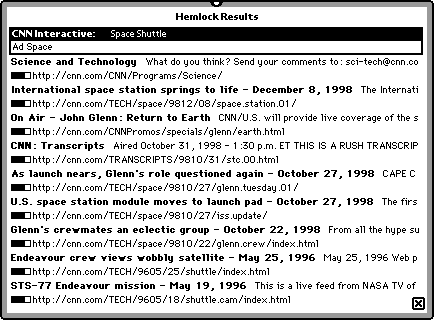
When Hemlock has finished querying search engines, it will automatically show you the results (unless you cancelled the querying). Or you can show the results yourself by pressing the overview button (the "belly button"). Just like the Newton's Find program...in fact, if you look closely, you'll notice more than a superficial resemblence between the two :-).
Hemlock displays the results in a scrolling list. All the results for a given search engine are shown in the order they were processed from the query; the first item will be a header for the search engine itself.
The search engine header contains the name of the engine, and possibly a short advertisement text (very important to keep search engine companies making plugins!). If you click on a search engine header, you can choose to have Newt's Cape load and display the query as it was presented to the search engine, bookmark this query, or load and display the advertisement's URL link.
Query results include the main text (in bold), additional text (to its right), the relevance of the result (a value from 0 to 100 shown in a little bar, if the search engine gives relevance information at all), and the URL of the result (to the right of the relevance). If you click on a query result, you can choose to display the whole text of that result, or have Newt's Cape either load or bookmark the URL for the result.
If you choose to display the whole text, the full text summary is displayed with a little "Do" menu, which permits a few shortcuts without having to close the window.
Hemlock registers itself as a Newt's Cape helper app for the extension ".src.hqx" and the BinHex MIME type This means that usually you should be able to load a new search engine directly into Hemlock just by clicking on its URL link in Newt's Cape.
Newt's Cape can also be configured to use Hemlock as its Find facility. In Newt's Cape, General:Other Options,
After this, Hemlock will be used as the search mechanism when you choose "Newt's Cape:Find?" in Routing buttons (such as from the Notes app).
Here are some sites with lots of plugins for you to browse. Note: Many third-party Sherlock plugin developers put their files in Stuffit (".sit" or ".sit.hqx") format, which Hemlock cannot read.
Perhaps this might jog your memory.