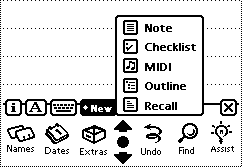
Partial Recall is another stationary for Note application. This software gives almost the same capability as the original note stationary, plus very simple and handy search function, which helps you organize information.
With Partial Recall, you can quickly integrate information spread everywhere in Note application. You can look up record associated with keywords. This feature helps build your personal knowledge base, dictionary and thesaurus, preformatted template, and much more.
While writing in Partial Recall, you would have less need finding information through Find assistant, and less frustration going back and forth between notes.
Partial Recall requires Newton OS 2.0 or higher.
When you install Partial Recall package, a new stationary named "Recall" is automatically added to Note application. Partial Recall stationary should works just like original "Note" stationary. To take advantage of Partial Recall, you must first create a new Recall note from New button.
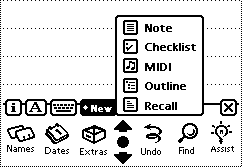
In a Recall note, you can do two additional things by a simple gesture:
When you look up information, you specify a keyword in the note, just making a gesture as if striking through the words. Partial Recall then goes find a note which has the exact same keyword in the title. If there is one found, Partial Recall will pull out the content (text information) of the note, and replace the original keyword with it.
NOTE: Ink Text is not properly handled in this version of Partial Recall.
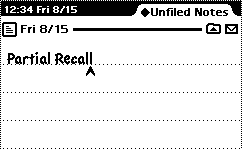
When you select words wrapped around, draw a line like connecting the first word and the last word of the selection (the pen track will select "handy search function" in this example). If there is no match found, Partial Recall will not do anything.
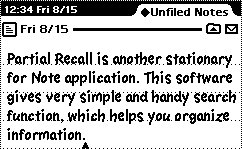
If the target note is created by Outline or Checklist stationary, Partial Recall shows a popup list, where you can select an item you look for (in this example, it shows a few Japanese translations of the word "organize").
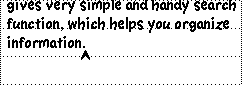
Version 0.2: When Partial Recall cannot find a titile which matches the keyword, it will try to find titles which contain the keyword, and present a list of candidates. This feature can be turned off in the preference view.
First, select the words you want to find. You can select words in more than one paragraph. Make a gesture like drawing a line from outside of the selection into any of the hilighted words. Partial Recall then searches in the contents of all notes and shows a popup list of titles whose contents contain all of the words. Note that the list includes the current note too.
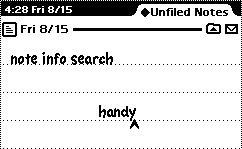
When you select an item, it will replace the words you pointed out. If you do not point any of the paragraphs, the selected item will be inserted in a new place and the original words will remain unchanged.
Version 0.2: Newly created note, checklist, or outline does not have a title string unless you enter one by yourself. Notes application shows creation date as a title instead for such notes. When Partial Recall finds those "untitled" notes, it shows them by their creation date and time. This information is more precise than the usual "Fri 8/15" format.
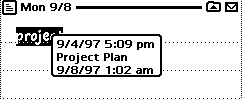
You simply choose a data&time item from the popup list, and then pull the contents of the target note by striking through the data&time.
Partial Recall reserved some words for special functions. These functions will be invoked either when you strike through the words or when the search result matches any of the words.
All those words are used to call respective software keyboard on the screen. You can then type characters directly into that place.
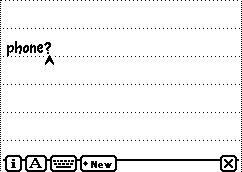
Inserts the current time and date.
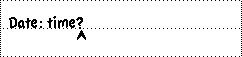
Version 0.2: The data&time format is chainged to keep consistency with other features. The version 0.2 shows date&time in "MM/DD/YY HH:MM", or maybe in other format according to the locale setting.
Shows the name picker so that you can pick up a person's name.
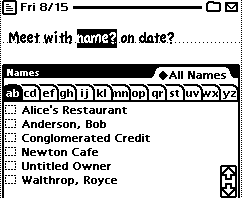
Partial Recall lets you write your own functions in Recall notes using NewtonScript. This option is for the one with brave heart. Those functions may be light stuff, sich as financial calculation, mathematical expression, or whatever. A single gesture calls a function, along with information you want to have the function to process.
Let's make a small program to observe scrinting feature in Partial Recall. If you are not familier with scripting, no problem, just follow the instruction below. You will learn NewtonScript little by little. Eventually you will be able to write more complex tasks.
Before beginning to write a script, you must turn on "Enable scripting" option in the preference view. You now find "Compile" command appears in Action menu.
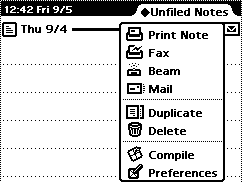
Now, let's type some script in the note. Please make sure that the script is not devided into individual paragraphs. Partial Recall only see the first paragraph.
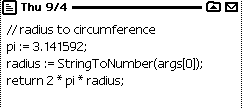
Once you finish your script, select "Compile" command from Action menu. Partial Recall compiles the script to make it executable, and embed the code in the note data. When you make any syntax error in your script, you will get an error message.
Recall note with user function is shown in a plain (no lines) note like shown in the above figure. The note view is updated at the next time Newton redraws the screen.
Lastly, you have to name your function in the title field of the note. Please note that the function name must be a single word.
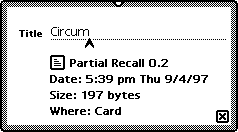
You now can call the script by Recall gesture. To call your script, type the script name followed by one or more parameters. Those parameters will be passed to the script. See "Scripting in Partial Recall" for more detail.
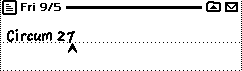
As you may notice from the above example, you have to give at least one parameter to the function, even if your script does not take any. By this way, Partial Recall can differentiate a function call from usual Recall gesture.
For more information about user function, please refer to "Scripting in Partial Recall" section.
You can access Partial Recall preferences from Action button. The current version provides a few options that affect to Partial Recall behavior.
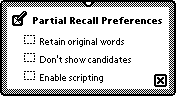
When this option is set, Partial Recall will not remove the search words as it inserts the result.
When this option is set, Partial Recall will search only title which is exact match with specified keyword.
When this option is set, "Compile" command appears in Action menu. This command lets you compile script in Recall note into executable function.
See "Scripting in Partial Recall" section for more detail about scripting in Partial Recall.
Here are a couple of examples which show how you can utilize Partial Recall.
Assuming that you have the following records in the notes.
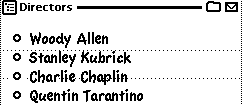
You can navigate your database, tracking one keyword to another, until you find the final record.
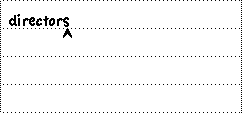
Assuming that you have the following data in the notes.
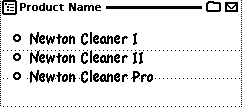
In this example, you pick up the template you want. And fill in the feilds with predefined options.
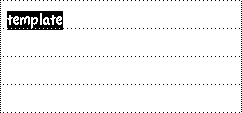
Partial Recall 0.2 is a freeware. Although I would appreciate your contribution as it greatly helps me move for further development, even if it is a nice postcard. You may freely distribute the software as long as you attach this document. It would be also nice if you send a notice when you post this software on a public server.
There is no warranty to Partial Recall 0.2, therefore you are to use the software at your own risk. Your feedback would be much appreciated. Please send the author an email or postcard to register your name in "Partial Recall Friends" list. Registered users will be notified when the future version is released.
8/18/97 The first version 0.1b1 released for evaluation.
9/18/97 Version 0.2 released.
SWEET&MILD Homepage
http://www.t3.rim.or.jp/~hirose1/