
 Newton 2.0 Communications
Newton 2.0 Communications 
 Newton 2.0 Communications
Newton 2.0 Communications COMMUNICATIONS OVERVIEW
Introduction
Routing
Transports
Endpoints
Low Level Communication Tools
DILs (Desktop Integration Libraries)
References
Where To Go From Here
Introduction
+If you have not programmed the Newton before, you may wish to take the Newton Programming: Essentials 2.0 course available from Apple's Developer University.
This article is designed as a starting point for experienced NewtonScript programmers who have no experience with Newton communications programming and in particular, no experience with 1.x communications programming. If you have done 1.x communications programming the place to start is probably with the article: 1.x To 2.0 Communications.
The Newton operating system is designed with communications as an integral part of the system. The pervasive approach is that whatever you can see in a Newton application, you can send. Part of this approach is the notion that, as much as possible, the user will have a very similar experience in sending data regardless of the medium used to send it.
+Figure 1 is the "road map" for this class. Part or all of it will show up repeatedly to illustrate what part of the comms system is being discussed. You may also want to see the QuickTime animation based on this figure which has a brief explanation of what happens when sending or receiving.
From a programming point of view things are not quite so simple but the architecture is designed in a layered way so that little programming is required unless the situation is fairly unusual. In other words, there is a great deal of built-in communications software in the Newton which can be used to provide basic communications functionality for almost any program.
Figure 1 shows the various layers comprising the Newton communications system and the programming interfaces used to access these elements. The rest of this article gives brief descriptions of these APIs as well as providing references to more details about them.
Figure 1: Newton Communications Layers +This article discusses Routing, Transports, Endpoints, Low-level Comm Tools and Desktop Integration Libraries (DILs). There are separate modules in this course detailing Endpoints and DILs. References to information on the other topics may be found in the relevant sections in this article.
The following is a brief description of the items shown in Figure 1 and their APIs.
A NewtonScript application using the Routing API is the simplest way for application programmers to provide communications support from a Newton device. Any application written in NewtonScript can use communications modules which have been installed as Transports. In Newton 2.0 OS, this includes the built-in transports for beaming, faxing, mailing, and printing. To use the available transports the Routing application programming interface (API) is used to specify what data is being "routed", what form it takes and how it should appear (for example, print format). The Newton 2.0 OS uses a store-and-forward model for this kind of communications and the In/Out boxes are where incoming or outgoing data is stored in the routing model.
IIn/Out Box Application and Transport API. Built into the system is the In/Out Box application which manages the soups used to store incoming and outgoing data. This application communicates with one of several Transports, which consist of code provided to move the data to or from the appropriate destination or source. While there are several built-in transports in the system, NewtonScript programmers may write their own transport to provide system-wide data management.
Endpoint API and Endpoint System. The Endpoint API is a NewtonScript interface for performing direct communications with the outside world. Applications programmers may add endpoint code to their programs to communicate directly with an external source or destination. An example of this might be endpoint code which communicates directly with a GPS device on demand. Transports have endpoint code to move the data they receive out to an external destination or to receive data from an external source prior to passing it to the In/Out Box Application.
Low-level Communication Tools . These tools are implemented in C++ and actually communicate with the C++ interfaces to the hardware drivers. While these interfaces are not yet available, they will be published in the future.
Each of the APIs will be described in more detail in the remainder of this article.
+Routing is described in detail in Chapter 2 of Newton Programmer's Guide: Communications. It is also covered in the course Newton Programming: Essentials 2.0.
The Newton OS is provides a store-and-forward model for communications and uses the In/Out Boxes as the place where target data is stored. The term store and forward means that messages are routed (directed) to a distant communications device or from such a device to a Newton application through an intermediate holding area (the In/Out Boxes). Target data is any piece of information which is being routed in or out of the Newton.
The In/Out Boxes are actually a single application which provides the storage in the form of a soup, the functionality of sending and receiving messages, and the interface that lets the user look at pending message and dispose of them as he or she desires. Figure 2 shows what the In/Out Boxes might look like when there are messages pending. Note that at any time the user can switch from In Box to Out Box and vice versa via the radio buttons at the top of the view.
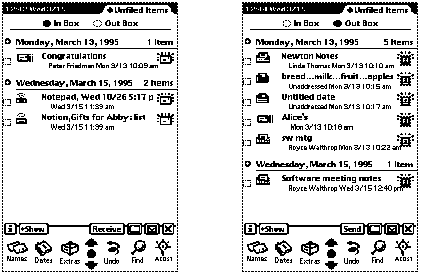
Figure 2 Routing is usually triggered by using the Action button that is displayed in the view from which something will be routed. The Action button is displayed in the view as a pop-up which shows available user actions as illustrated in Figure 3. Some applications will have one Action button in the status bar, others will have one in each of several views. The Names application is an example of a single Action button because normally only one name at a time is viewed. The Notes application has an Action button attached to each note since there may be many notes on the screen at any given time.
The Action button is created on screen by adding the prototypeprotoActionButtonto the desired view.
Figure 3+See the section on Transports on page 6 of this article for more information on Transports.
Each target object which is routed must have a meaningful class. For frames, this means that the frame must have a class slot which identifies the type of data associated with this kind of object. Normally, each application will supply its own class of data for routing, such as '|myData:MYSIG|. This class is used by the system to look up in the Data View Registry the list of routing frames which may be used to route data of a specific class. From these routing frames, a list of transports or communication methods (for example, faxing, printing, beaming) which can route the target data are supplied to the Action button. The net result of this is that when the user taps on the Action button a list of the destinations appear which are appropriate for the target data.
Figure 4 shows how this is all interconnected. An application, usually in its InstallScript, will put one or more frames named for the classes of data which it will route into the Data View Registry. These Frames will consist of one or more Routing Frames which describe what format the target data can take when it is routed. The system uses this to search the list of installed transports and, when it finds a transport which supports one of the routingTypes, adds the transport name to the list to be displayed in the Action button.
+Registering View Definitions is described in Chapter 5 of Newton Programmer's Guide: System Software 2.0
So in the example shown in Figure 4, the application has installed a frame |forms:MYSIG| in the View Definition Registry which supports dataTypes of 'view, 'frame and 'text. These are used to choose the transports for printing, faxing, beaming and mailing so these appear in the Action button the user has pressed. Note that it doesn't pick up the compress transport whose dataType is 'binary.
Figure 4 +Note that the names of these transports are arbitrarily chosen. In particular, you should not rely on these names for the system installed transports such as printTransport, faxTransport, etc.
When the user selects a transport from the Action button, an appropriate routing slip is displayed and all formats that in which the data can be displayed are displayed in the format picker as shown in Figure 5. Formats describe how the target data should be organized before sending it onward to the appropriate destination. For example, when printing, there might be several formats such as letter, memo, two-column, and so on, which describe how the target data will be printed.
Figure 5
+The DTS Sample code Custom Route by J. Christopher Bell shows most of the features described in this section
When the user has selected a format for the target data and sent it off, the appropriate transport is then messaged with information about the target data and the data is placed in the Out Box for further disposition.
+Transports are covered in Chapter 3 of Newton Programmer's Guide: Communications
The simplest definition of a transport is p; something to which data can be routed. But a more useful definition is that a transport is a globally available service offered to applications for sending or receiving data. Because of the global nature of transports, it is not necessary, or even likely, for an individual application to define a transport.
The built-in transports include printing, faxing, mailing, and beaming, but one might imagine additional transports such as messaging, scanning, compressing, archiving, or encrypting. Thus, while transports are usually associated with hardware (printers, mail servers, and scanners, for example) this is not necessarily the case (e.g., compressing, archiving, encrypting), since a service may be offered that alters the data being routed without sending it to any outside hardware.
Transports are usually built as auto-load parts; they appear in the Extensions folder of the Extras Drawer. A transport's InstallScript registers it with the system by calling the global function RegTransport(). As described earlier in the routing discussion, if appropriate target data is routed, the transport's name will appear in the action list in an application when the user taps the Action button.
Because most transports have communications code that will be used to send or receive the target data, they will typically also include endpoint code that communicates with the destination.
Transports usually work with an application via the In/Out Box application. When an application routes data out to a transport, the transport provides a routing slip and is notified when the routed data reaches the Out Box. When items are sent, the transport will get the data from the Out Box and do whatever is necessary to send the data, setting status information at appropriate stages during the transfer.
In the case of a request to receive data, the sequence is just slightly more complicated. In the simplest case, when the user selects a transport from the Receive button list in the In Box, the selected transport is sent a request to receive data. The transport will then connect to the remote source, get any pending data, and add it to the In Box list.
There is also an option for a transport to get information about the data being routed from the remote source and post this information into the In Box without actually getting the data. This is useful in a situation such as a mail transport where the user often wants to simply get the titles of pending messages so he or she may choose which messages they want to download to the Newton device.
+The DTS sample Archive Transport shows a minimally implemented transport that provides a global, frame-based transport for archiving frame information in memory in an "archive soup." A modified version of the Archive Transport is used in the DIL module of this course to provide the Newton side of the desktop-Newton communications
The main proto used to create a transport isprotoTransport. The powerful thing aboutprotoTransportis that in many cases, surprisingly little code other than the actual endpoint code must be written. This is because the transport defaults typically "do the right thing" to provide an interface and behavior for the transport. Only those features specific to the transport (for example, archive name for an archive transport) must be added to the standard interface.
Transports which can send data also have their own routing slips based on the prototypeprotoFullRouteSlip. This allows users to provide transport-specific options such as addresses in a particular format, and so on.
In particular, such things as displaying the status of a routing request, logging of routed items, error handling, power-off handling, and general user interfaces are handled well by the defaults if the transport simply sets or updates a few slots when appropriate. Only the actual service code (such as communications) will differ from one transport to another.
+ General information about Endpoints is covered in Chapter 4 of the Newton Programmer's Guide: Communications. Chapter 5 details the options and use of serial, modem, infrared and AppleTalk endpoints. The Endpoint module of this course includes details and examples of how to write endpoint code.
Endpoints are the primary NewtonScript API for programming communications on the Newton device. They provide a "virtual pipeline" for all communications. They are designed to hide most of the specifics of a particular communications media and, once connected, endpoint input and output code is usually the same regardless of the media being used.
Endpoint code to receive data from an AppleTalk network can be identical to code to receive data through a modem, which can be identical to code to receive data over a serial line, and so on. Such things as packetization-which occurs in any network protocol-are hidden from the endpoint user during sending and receiving, as are operations such as flow control, error recovery, and so on.
The only exceptions to this rule occur when there are specific hardware limitations that push through the endpoint API. For example, IR beaming is a half-duplex protocol (it can only be in send mode or receive mode, not both at the same time) while serial, AppleTalk, or modem communications are all full-duplex (they can be in send and receive mode at the same time).
Of course, while sending and receiving are purposefully media-independent, the connection process is necessarily tied to the media being used. So, for example, with AppleTalk it is necessary to specify network addresses; for modem communications, a phone number; for serial communications, speed, parity, stop bits; and so on.
Figure 6 shows the life cycle of an endpoint. An endpoint is initially defined as a frame proto'ed from protoBasicEndpoint. The frame has several slots describing the settings of the endpoint and methods that may be called by the system during the course of its existence. However, such a frame is not an endpoint. That is, it describes what an endpoint might look like, but it is not a NewtonScript object. To create such an object, it must first be instantiated. Note that since most objects in the Newton OS are views, and since the view system automatically instantiates a view object when it is opened, we usually don't see this step. But since an endpoint is independent of the view system, we must explicitly instantiate it to create an endpoint object.
+The DTS sample code Basic Modem implements a simple communications application which has each of these phases in its endpoint implementation.Figure 6 Once instantiated, an endpoint is opened by sending the
Open()message to it. This ties the endpoint to a low-level communications tool in the system and spawns a new task at that lower level.
Once the endpoint is connected, it may need to be bound to a particular media-dependent address, node, and so on. An AppleTalk endpoint, for example, is bound to a node on the network. This is done by sending the endpoint theBind()message. Note that some protocols (such as serial communications) do not have a required binding phase but it is still necessary to call Bind() (and later,Unbind()).
After binding the endpoint, the Connect() message is sent to connect to the particular media being used. For a remote service that is accessed through a modem endpoint, the endpoint would dial the service and establish the physical connection. Note that the endpoint does not handle protocol items such as logging on, supplying passwords, and so on; these are part of an ongoing dialog that the application and the service must engage in once connection is established.
The endpoint methodListen()may be used to establish a connection instead of theConnect()method if the endpoint is instantiated and ready to listen to an "offer" by the remote source. Based on the particular situation with the communications media, an application may either reject the connection by sending theDisconnect()message to the endpoint, or accept it with theAccept()message. (Note that since infrared connections have one side sending and the other side receiving, in this case the passive side connects by callingListen()instead ofConnect().)
After connecting, the endpoint is ready to send and receive data. Sending is fairly straightforward and is done by using the methodOutput(). When sending data, information about the form of the data (such as that it is a string, a NewtonScript frame, and so on) is usually sent. This gives the system a description of how the data should be formatted as it is being sent.
Output may be made either synchronously or asynchronously with asynchronous calls requiring that a callback method be specified.
Receiving data is a little more complex. Incoming data is buffered by the system below the application endpoint level. An application must set up a description of when it wants to get incoming data. This description is in the form of an inputSpec. For example, aninputSpeccould be created which looked for the string "login:", or it could be set to trigger when 200 characters were received. To some extent, it can be set to notify the endpoint of incoming data after a combination of these events (for example, after the string "login:" is seen or after 100 milliseconds, whichever comes first).
In any event, when aninputSpecinput condition is met, an appropriate message is sent to the endpoint. This message will be different depending on the cause of the trigger; for example, a PartialScript message will be sent if the condition causing the event is a 100-millisecond wait, while an InputScript message will be sent if a specified string has been received or a character limit reached.
At any given time, the endpoint will have only one inputSpec active. By default, the activeinputSpecwill remain active until told otherwise.
By chaining inputSpecs together, a communications state machine of arbitrary complexity can be created. For example, before connecting to a service, an application might set an inputSpec that looks for the string "login:". Once that string is seen, a new inputSpec might be activated which looks for the string "password:". When this string arrives, an inputSpec that triggers every 100 characters or when a carriage return character is received might be activated. In this way, endpoints can be used to build a communications protocol based on expected behavior of the service.
As mentioned before, the form of the data being sent or received may be described to the endpoint. At a slightly lower level, there is a way to set the translation tables to be used for all incoming or outgoing character data. The default translation table converts ASCII-to-Unicode (16-bit character descriptions used by the Newton OS) for incoming characters and Unicode-to-ASCII for outgoing characters.
When an application is done sending and receiving data and wishes to tear down the endpoint, there are several messages which must be sent to an endpoint to reset the endpoint state and then disconnect and dispose of it. The first step is to terminate any outstanding inputSpecs by sending a Cancel message. This terminates the current inputSpec and establishes the fact that no more input will be accepted.
The connection is broken by calling theDisconnect()method.
Next theUnbind()message is sent to break the address association between the endpoint and the media.
Finally aDispose()message is sent to destroy the endpoint object. Note that the endpoint may be left instantiated be disconnected if it is anticipated that it may be reconnected later in the life of the application.
+Details of how to create a low-level communications tool will be released in the future in the Driver Developer Kit (DDK).
Below the NewtonScript level, there are built-in system tools which provide basic communications functionality. For example, when an endpoint is instantiated, one of the things which must be defined is what type of endpoint it is. This definition causes the endpoint to be connected to one of the existing low-level tools which are written in C++ and which actually run in a separate task thread.
While the details of these tools are beyond the scope of this article, at some point in the future Apple will release the necessary programming interfaces and tools to support the development of third party communications tools.
+The primary documentation for DILs is found in the document: Newton Desktop Integration Library which accompanies the libraries. There is also a DILs module in this course. J. Christopher Bell has also written an excellent article: Welcome to the Desktop Integration Libraries.
An important new addition to Newton communications programming is a set of libraries called the Desktop Integration Libraries or DILs. The first and most important thing to understand about DILs is that they have nothing to do with programming communications on the Newton. device. Instead, they are used to create a communications link between Newton devices and desktop machines. In other words, they are an aid for writing code for a desktop machine which will communicate with a Newton.
Figure 7 shows this relationship. Essentially, endpoint code on the Newton, whether part of an application or in a transport, transfers data between a Newton device and a desktop machine. On the desktop machine, an application which uses a DIL sends and receives data which is handled by a desktop application. Currently DILs are available for the MacOS and for Windows-based machines.
Figure 7 The main advantage that DILs provide is that they make it easier to write code for a desktop machine which communicates with a Newton device. In particular, they abstract the Newton connection to a virtual pipe for bytes and provide control over such things as ASCII-to-Unicode conversions and Newton data structures and types such as frames and 30-bit integers.
As shown in Figure 8 there are three DILs which build on one another: CDIL, FDIL and PDIL. The Communications DIL (CDIL) provides basic connectivity to a Newton device and must be used to establish a connection before you can use the FDIL and PDIL. The Frames DIL (FDIL) provides a relatively simple way to map NewtonScript frames to C structures and also provides a mechanism to handle data which was added dynamically to the frame. The Protocol DIL (PDIL) provides an easy mechanism for synchronizing data between a Newton application and a desktop application. At the time of writing, the PDIL is not yet available but will be available in the future.
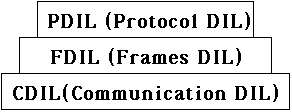
Figure 8 +The DTS sample SoupDrink has code showing how to establish a connection and exchange the contents of Newton soups with a desktop machine using DILs. It includes both Macintosh and Windows code for the desktop part of the program as well as Newton code. The DIL module in this course has a detailed walkthrough of the SoupDrink code.
All of the DILs are libraries written originally in C++ but called using a C-like syntax with a "magic cookie" object token passed into the calls. On the MacOS side, there are MPW and Metrowerks libraries. On the Windows side, DILs are implemented as DLLs and so should be independent of particular C language implementations.
CDIL
The CDIL or Communication Desktop Integration Library is used to create a pipeline by the following steps: initialization, connection, reading or writing, disconnecting (sound familiar?). The idea is to create and open a virtual pipe to the Newton and then communicate using some predetermined protocol by sending and receiving streams of bytes through the pipe.
When the decision is made to terminate the connection, the pipeline is disconnected and when the application is finished with Newton communications, the pipeline is destroyed.
FDIL
The FDIL (also sometimes called HLFDIL for High Level FDIL) is used to support the transfer of NewtonScript objects (frames and arrays) to the desktop. A CDIL connection must be established before FDILs can be used in order to provide the underlying pipeline for FDIL transfers.
Before FDIL calls can be made to move information to or from the Newton device , the FDIL routine FDInitFDIL() must be called to initialize the library.
The most common use of the FDIL is to map NewtonScript frames into C structures. If the frame shown in Figure 4 is going to be uploaded to a desktop machine, the desktop application can use FDILs to map this frame into the fromNewt C structure shown in the figure.
aNewtFrame:={ slot1:'b,slot2: {slot3:24,slot4:{ slot5:16,slot6:$c}}slot7: "TROUT"};
struct fromNewt {char slot1[5]; // symbols to str
struct slot2 {long subslot3;
struct subslot4 {long subsubslot5;
char subsubslot6;}; // slot4}; // slot2
char slot7[32]; // whatever max strlen}Figure 9
To build the mapping between the NewtonScript frame and the C structure, a series of calls are made to map or "bind" a Newton slot name (or an array object) to a C variable or buffer. Part of these calls is a description of the maximum size the object will take in memory in order to ensure that the capture of the NewtonScript object does not overflow the memory reserved for the C variable.
In this example, there would be repeated calls to bind a slot name for an element in the frame and the address of the C variable or-in this case-structure member. Once this is done, the data can be transferred using a single FDIL call to get data from the Newton and put it into the locations specified. When the Newton sends the frame data (presumably by callingOutput()) to the desktop, the FDIL will move the data into the appropriate locations on the desktop machine.
If data were being sent to the Newton device, the desktop application would again make a single call to send the data from the specified desktop addresses to the frame slots to which the addresses were bound. The FDIL will create a flattened frame format that the Newton OS can understand before sending the data. In this case, on the Newton side it would be expected that aninputSpecwould have been established which expected the data to arrive in the form of'frame.
While this is the easiest and most efficient way to move data to and from the
Newton, since the desktop application may not know the exact structure of the incoming data, there needs to be a way to get information about the structure after it is transferred. This is done by transferring data to the desktop machine into an "unbound" form. In this case memory is dynamically allocated on the desktop machine and the incoming data is put into a tree structure that can be parsed by the desktop machine.
As before, a CDIL connection must be established; then, a call to get the data is made. If any of the data transferred is bound, it will be put in the appropriate location. Otherwise, it will go into dynamically allocated memory in a tree structure.
The desktop application gets a pointer to a tree of unbound data. This tree is organized with a branch for each element of the structure the data had on the Newton. It is a list of elements, each of which in turn may be a sub-list of elements if the particular branch has sub-elements. For example, if the desktop application did not know the structure of the NewtonScript frame shown in Figure 9, it could be brought into the desktop machine in an unbound form where there would be a list of three elements, one for each slot in the NewtonScript frame. Branch 2 (for the slot2 element) would have two sub-branches, one of which would have two sub-sub-elements. Each element in the tree structure has a description of the data including the name, type, size and location of the data in the desktop machine. Using this structure, code can be written to parse and use the unbound data.
Examples of CDIL and FDIL usage can be seen in the DTS sample SoupDrink, which transfers the contents of any soup on the Newton to the desktop or sends soup entries from the desktop to the Newton.
1. Newton Programmer's Guide (NPG): Communications is the reference book describing communications on the Newton.
2. DILBOOK.PDF is the latest documentation for DILs. Current as of this writing is documentation for the Beta 8 (B8) version.
3. Newton Programmer's Guide (NPG):System Software is the basic programming guide for all non-communications programming.
4. DTS Sample code - get the latest available. CDs are sent out periodically and updates are posted on various online services such as eWorld.
From here the next place to go is to the topic of your choice. In other words, if you want to read up on DILs, go to the DILs module. Endpoints, the endpoint module, etc.
For the bold programmer, dive into the source code using the Newton Toolkit (NTK) and either the DTS sample code or the code solutions included in this course. Metrowerks or MPW are suggested for DIL code on a Macintosh OS computer and any C compiler (such as Borland's) which can work with DLLs can be used with DILs Window's machines.
| |
|
|
Developer Services | Technical Information | Tools | Sample Code
Main | Page One | What's New | Apple Computer, Inc. | Find It | Contact Us | Help
Copyright Apple Computer, Inc.
Maintained online by commscourse@newton.apple.com
Updated 26-Sep-96 by pmr